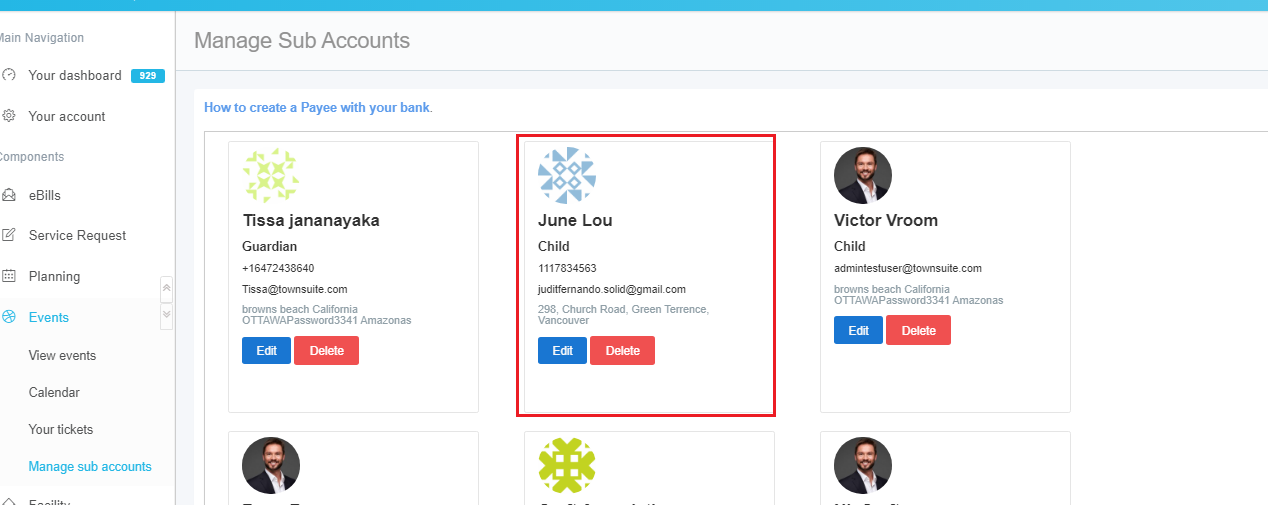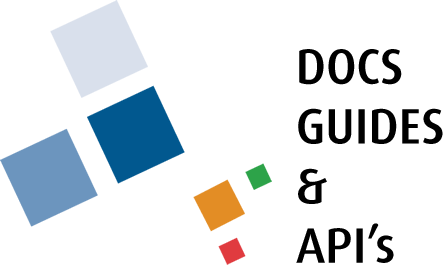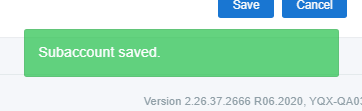How to add a Sub Account?
Step 1
First, login to your user account as usual using your email address and password. Then, click on the ‘Your Account’ section in the left pane.
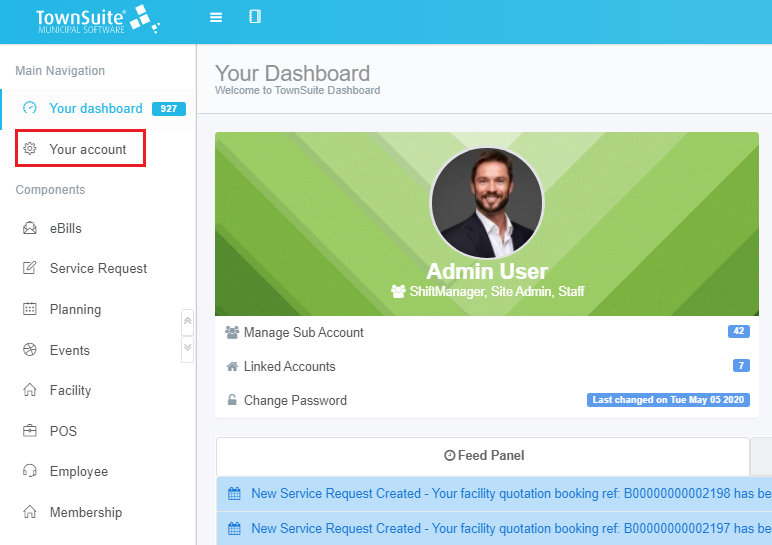
Step 2
Next, click on the ‘Manage Sub Accounts’ option.
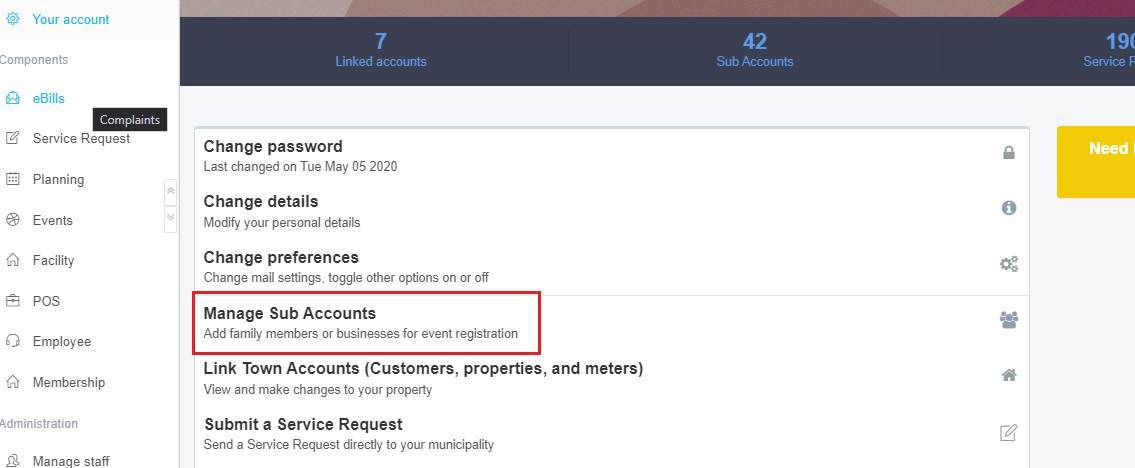
Step 3
Then, click on the ‘Click New Sub Account’ option from the page that appears.
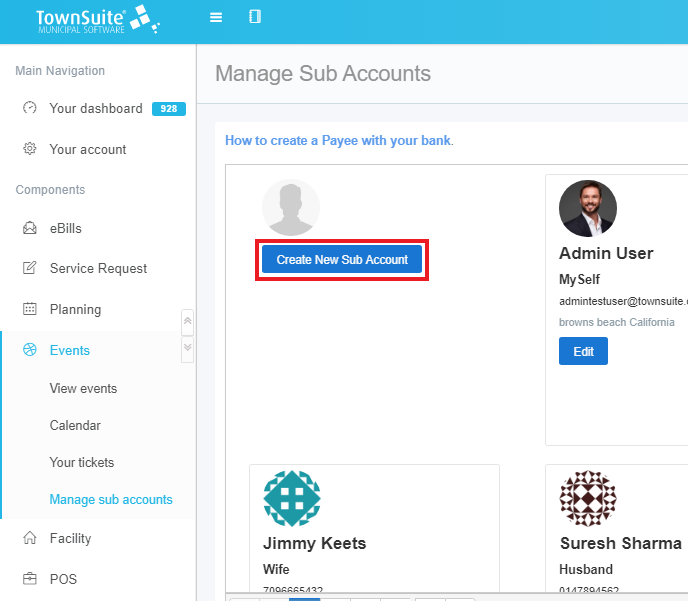
Step 4
Fill in the form that appears.

Step 5
Click ‘Save’.
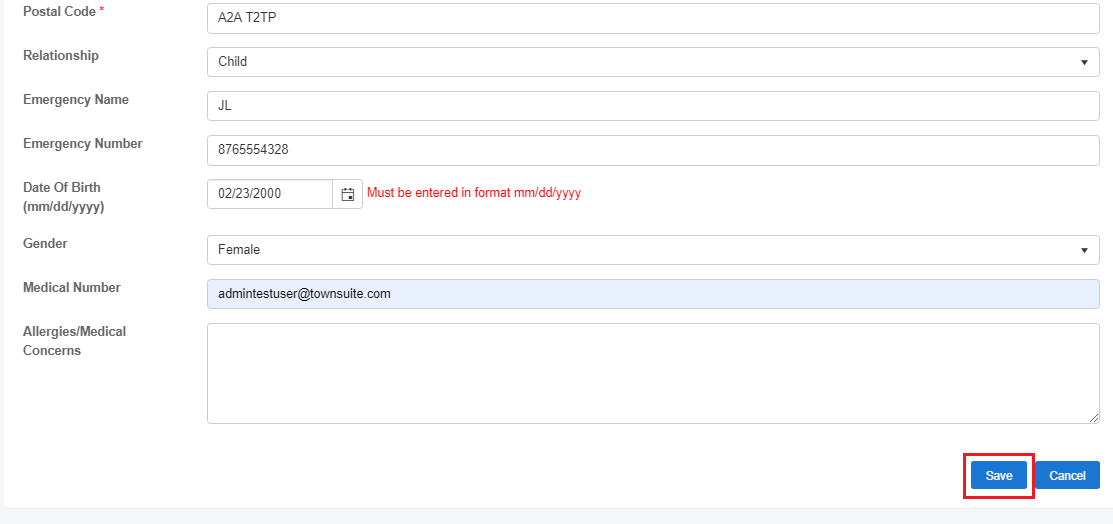
Step 6
Click ‘Yes’ from the pop up which appears.
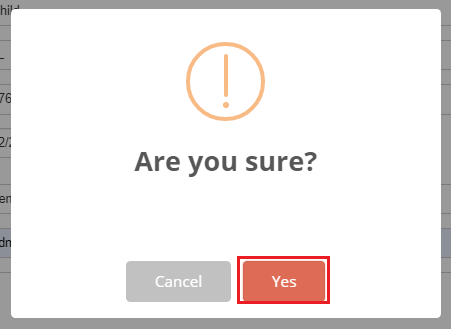
Step 7
A success message will appear.
The newly created sub account will appear in the Manage Sub Accounts Page.